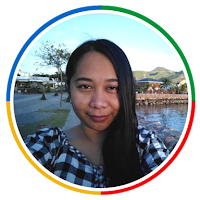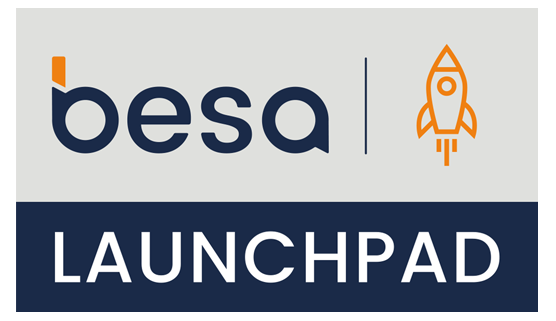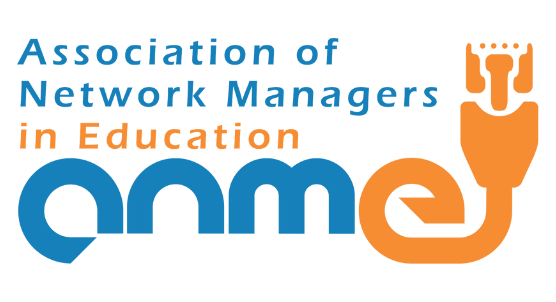Have you ever considered creating your own videos or having your own YouTube channel? For educators looking for a simple screencasting tool to record tutorials, demos and presentations, Cattura’s CaptureCast Chrome App is what we use at AppsEvents.
CaptureCast is a free screen and webcam recorder that lets you seamlessly upload to YouTube, Vimeo Pro, or your Learning Management System. We’ve run a quick test and so far it’s our tool of choice at AppsEvents. Here are our reasons why:
Quick installation, simple and easy to use interface
CaptureCast works just like any other Chrome plugin. Simply install it from the Webstore and then click the icon from the upper right corner of Chrome where the icons are located.
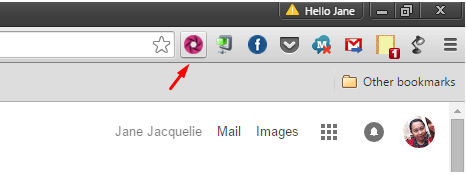
On first launch, you will be asked to grant hardware access to CaptureCast then after that, you can easily enable/disable webcam, audio, and desktop access to the plugin. For example, if you only need to record your screen and you don’t need audio or webcam, set both audio and webcam icons to off. You can also overlay your webcam and desktop effortlessly!
To start recording, simply click the green “Record” button. You also have the option to “Pause” a recording in case you need to take a break, grab a drink or answer an urgent phone call.
Platform independent
CaptureCast works for all major computer operating systems: Windows, Mac, Linux, and even Chromebooks.
Essential screen cast features are in check
Unlike most desktop screencasting software we’ve used, CaptureCast has several capture options. You can choose to record your entire screen (which is perfect if you want to screen cast a tutorial that involves different applications) or you can choose to screen capture a specific application/window only.
Manage your videos within Chrome
You can playback a recorded video within Chrome at the same time, download, or upload it to either YouTube or Vimeo without having to close your currently opened website.
If you want even more integration and want to share your videos with students directly into your school LMS (e.g. Canvas, BlackBoard, Moodle, Schoology and others), you need to install the Learning Engine Video platform (and of course have a Google Apps account). You can get in touch with a Cattura account specialist to set up a free extended trial with your LMS. Learn more at https://catturavideo.com/learning-engine-overview.
No time limit or feature restriction
CaptureCast Capture is a completely free extension, and has NO time limits or feature restrictions.
Want to try Cattura CaptureCast for yourself? Get the Chrome extension through this link.
About the Contributor
Jane Vestil | Google Certified Trainer
Co-Manager, Google Business Group Cebu
Jane advocates the creative use of web technologies for personal, business, and education purposes. She actively participates in Cebu-based Google supported communities (GBG/GDG/GEG) and loves to blog during her free time.
Connect with +Jane Vestil on Google+ or Twitter.