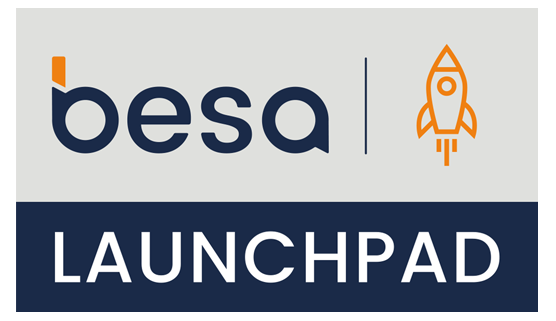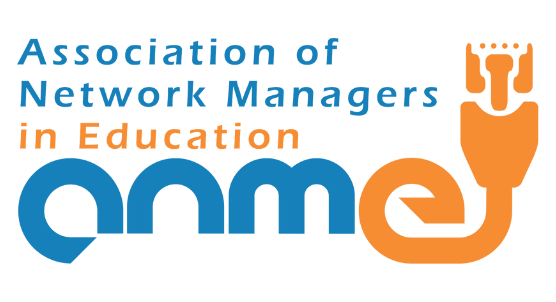By Joe Marquez
The One-Pager
Amalgamation of APPsmashing Awesomeness
One of my favorite extracurricular activities is finding ways to APPsmash multiple GSuite Tools to produce a collaborative, creative, student centered lesson. APPsmashing is a way to bring in multiple tools, such as Google Docs, Google Slides, and other Google friendly apps and meld them together to create an amalgamation of awesomeness.
One such lesson that I love to implement multiple times a year is my “One Pager” activity. In this activity I assign 3 to 4 current/relevant articles to my students from sites such as NewsELA, and ask students to independently annotate the articles to dig deep into the meaning of the text.
This annotation can be done through pencil and paper, or entirely in a Google Doc using add-ons such as “Web-Paint” or “Highlight Tools”.
Once the annotation process is complete the students move on to the “One-Pager” Google Doc to collect their thoughts and summations of the article. As the students complete this “One-Pager” they gather into groups of 3 with other students who also read the same article.
In a group setting, the students then discuss their findings, difference, and similarities in what the article was trying to convey. During this discussion students realize that even though they were reading the same text, many of their takeaways from the article could be completely different.
Once the articles are discussed, the group then creates a Google Slide presentation/lesson on their findings. By allowing the students to share this document and work collaboratively, each student’s point of view will be heard and the lesson will be created in a student’s authentic voice.
Once the collaboration process is complete the students need to practice their presentation, but how can this be done effectively so they can critique themselves on their delivery?
Screencasting, as I have discovered, is the best way to go. By getting the Google Chrome extension “Screencastify” students can record their screen and voice, then watch their presentation to make adjustments to slides, timing of delivery, and the addition of more visual resources.
Once the students are happy with their presentation, we add another layer of awesomeness by turning the Google Slide into an interactive lesson via Nearpod.
By using the Google Chrome extension “Nearpodize” we can, in one click, transform our static lesson into an interactive presentation. Through Nearpod we can add questions, videos, drawing activities and more with the simple click of a button.
Now the students are not just listening to a presentation, they are becoming part of the lesson. Through this “One-Pager” activity we are actively cultivating the idea that students can become the creators of content, all the while participating in a fun, collaborative, creative process.
In preparing for this lesson we have to remember, as educators using multimedia and technology is a great addition to traditional methods, but all technology should be looked at through the goals and achievements you have in mind for your students.
Going digital does not mean to go 100% paperless, it only means to begin to leverage the digital techniques our digital natives are already using outside the classroom walls. Many educators will continue to point out studies that show pencil and paper allow for more measurable growth.
These studies may show writing notes to be more effective than typing notes, but that is not what we are doing here. In fact the integration of integrated/manipulatable/hands on technology use is still in its infancy and studies are just beginning.
Data is hard to gather based on the many variables at play with technology use such as the tools being used, who is teaching/implementing the technology in the classroom, and the activity being studied. Blended learning is the best model to look at when implementing technology into the classroom.
Correct use of technology in the classroom allows for the instructor to make the learning more meaningful by allowing their students to interact with the lesson, not just consume it. It allows the students to become creators of content, not just a passive audience.
When used correctly, technology can become a powerful tool to enhance and empower student growth. Anything new will cause pause in our community, but remember no one ever became a leader by following the status quo, and you can’t be a leader if there is no one following you.
About the author : Joe Marquez
Joe Marquez is a passionate educator who loves nothing more than to discover new ways to motivate and engage his 8th grade science students. His focus is not on ways educators teach their kids, but rather on new ways they can better reach their kids.
Technology has been the spark which has ignited his exploration into next generation educational technology and pushed him into becoming a leader and technology coach for the Clovis Unified School District.
His innovating spirit, outgoing attitude and outrageous personality has earned him the coveted titles of Certified Google Innovator, Certified Google Trainer, Prezi Educational Society member, PBS LearningMedia Digital Innovator, Nearpod PioNEAR and Trainer, Remind Connected Educator and Advisory Board Member, Quiver Ambassador, Microsoft Innovative Educator, Common Sense Certified Educator and Ambassador, and CUE Rockstar Teacher Faculty.
Recently Joe was the recipient of the CVCUE Educator of the Year Award, the prestigious Clovis Unified Crystal Award and keynote speaker at the California Teachers Summit in 2015 and 2106.
Joe is also an adjunct Professor for the Fresno Pacific University Educational Technology Master’s Program and guest instructor for the Fresno State Teacher Track Academy.
View his blog at www.SonsOfTechnology.com