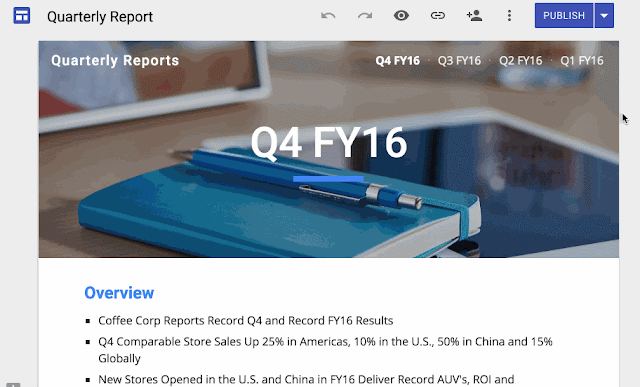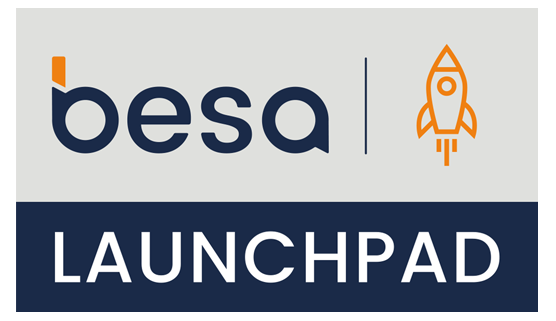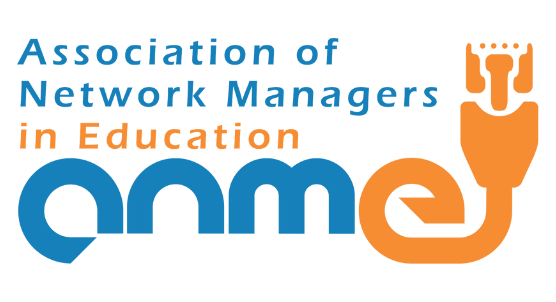Google released a couple of updates for G Suite last month. Here is our digest of some key updates you might find helpful.
More Refined searched in Google Drive
Searching for content in Drive is now much faster with the addition of the option to search only from a specific Google Drive folder.
In the web version of Drive, simply click on the drop-down arrow in the search bar and select the folder you want from the Location menu. You may also right-click on any folder and search within that folder.
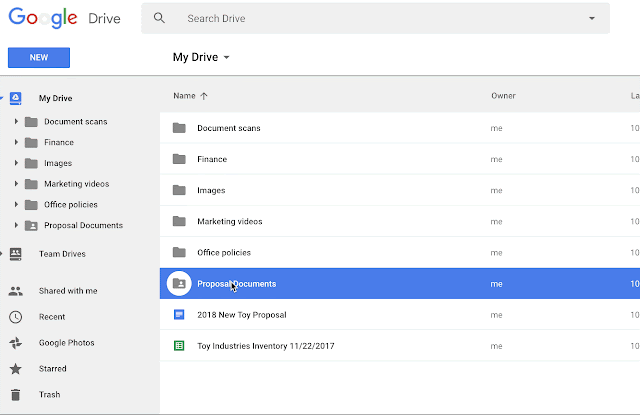
Note that only folders that are within your My Drive or within Team Drives can be searched; if you have a folder that is shared with you, you must first add the folder to your My Drive.
Screen magnifier now enabled in Google Slides and Drawings
For Mac and Chrome OS users, the screen magnifier feature was previously only available in Docs and Sheets. Now, screen magnifiers will also work with Slides and Drawings. Visit the Google Help Center to learn about enabling screen magnifier support.
Google adds Braille support to Sheets
Visually impaired users will be able to use a Braille display to read and edit cell contents as well as navigate between cells in a sheet. However, support in Sheets will only be available on Chrome OS with the ChromeVox screen reader. Google is working to add support for other platforms and screen readers in the future. For more information on Braille support, please see this link.
Jamboard now a core G Suite service
Google’s collaborative digital whiteboard enables G Suite users to interact with jam content on their phone, tablet, or on the web. Starting January, Jamboard will become a core G Suite service.
What this means:
- The Jamboard service is now covered under your existing G Suite agreement and offers the same technical support and service level commitments as any other core service.
- The Jamboard service will be removed from the list of Additional Google Services and added to the list of core G Suite services in your Admin console.
To learn more about Jamboard, please visit https://gsuite.google.com/products/jamboard/.
Google Sites gets publish to specific audience option!
A highly requested feature for the Google Sites was released this week. Users of the new Google Sites for the we can now define who can view their content.
To publish your site to a specific audience, select the “Share with others” icon and change the Published settings to “Specific people can view when published.” Next, add the individuals you want in the “Invite people” box and select “Can view published.”
For more info on publishing in the new Google Sites, visit the Google Help Center.