By +James Sayer
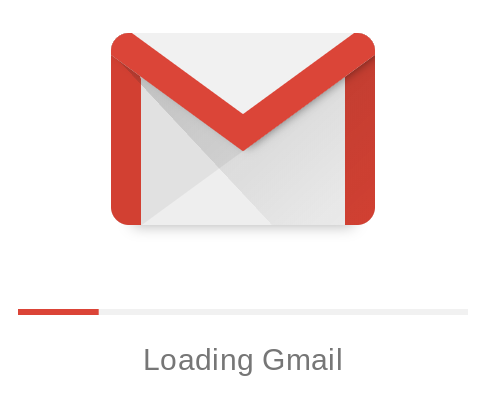
And so…it’s here! The new Gmail just launched globally this week and users will start seeing the option to turn it on over the next few days (if you haven’t already). So what is the new Gmail interface like and how will it impact your productivity? We dive deeper into Gmail here….
I remember back in 2004 I accepted my invitation to join Gmail. Beginning with 1GB of space (that doesn’t sound so much these days!) we were amazed at all the free storage. And as a bonus, the amount of space would increase incrementally on a daily basis! Nowadays we have unlimited storage with Google EDU domains..so how can Google innovate on email now?
The last time Gmail was updated was 2011, so it was about time the interface got a refresh. Google have been careful to test the new interface on senior users whom are more sensitive to drastic changes in usability. Whilst functionality has seen some major boosts, you will still find most of your favorite tools and options in their existing locations.
Refreshed icons adorn the title bar area and your name/logo space. The labels list is clearer and the Compose button has a new design incorporating the Google colors.

New icons will appear when hovering over an email, making it super quick to archive, delete, mark as unread or ‘snooze’ a conversation. You are now also able to open up attachments without going into the email itself.
Personally I love the snooze option – the selected message will temporarily disappear from the inbox until a predetermined time at which point I will be able to action it.

Get more done
The biggest change to your inbox is the existence of shortcuts to Calendar, Keep and Tasks.So often I receive an email and need to quickly create or reply to a calendar entry and I can now do that from the quick link with sidebar that folds out. Not just being limited to these Google tools, you can also connect Gmail Add Ons to get more done in your email. One such example is Trello’s add new card addon that can be accessed directly within Gmail.

Even better, my favorite app Google Keep is also available from right within Gmail. And lastly…Google Tasks is now right there along with the other apps. Users may not be familiar with tasks in its previous location, but now you can create a task from an email and see it appear in the tasks list. Prioritise, create lists and set due dates for all your tasks that come from email.
Nudging – AI is coming!
Nudging what? Nudging is Google’s latest effort at bringing AI tools to email. Nudging will prompt users to take specific actions on emails – reminders and more. This coupled with Smart Replies and other notifications should help users combat inbox overload.
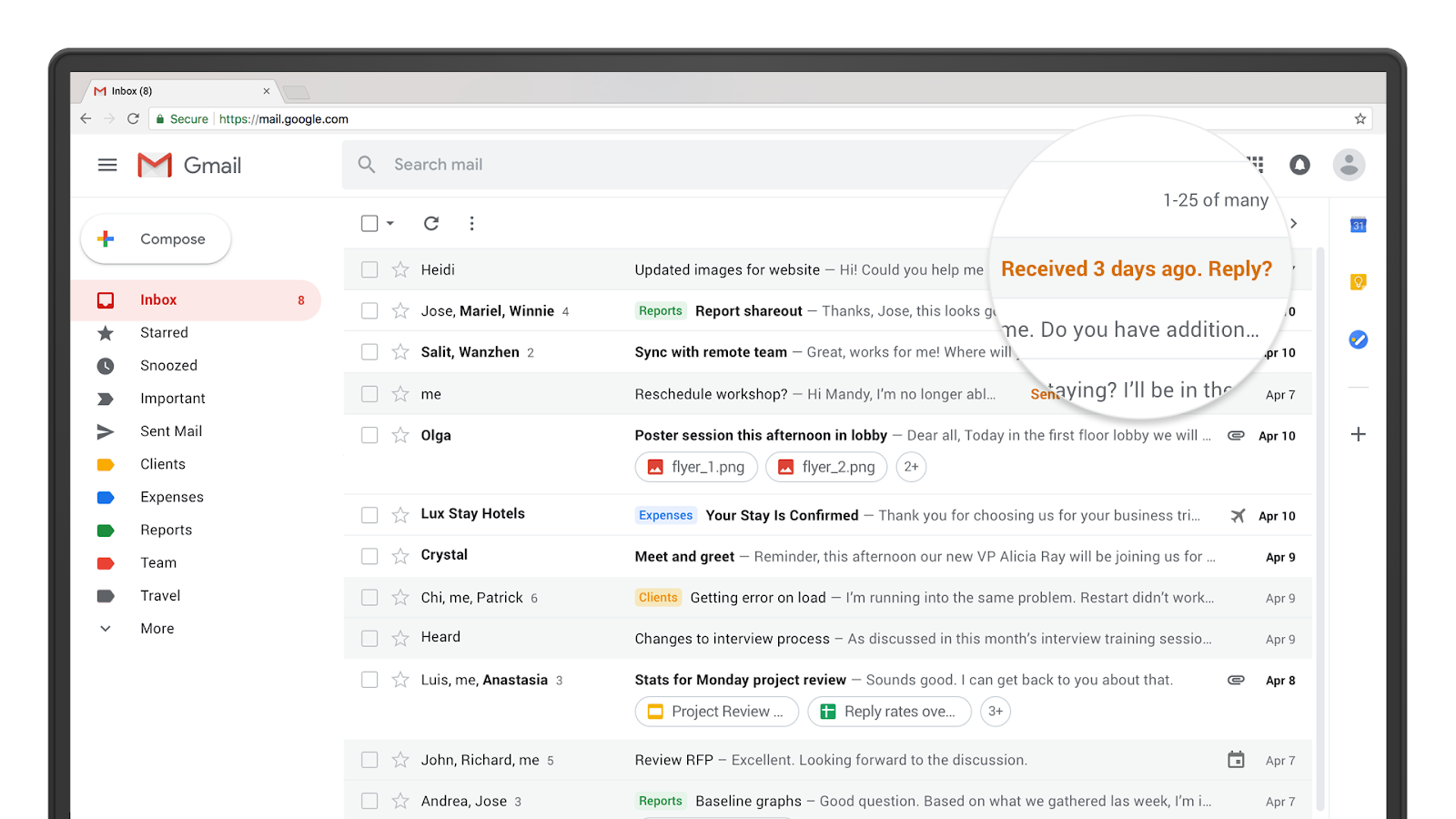
Confidential Mode
And now onto a feature I am personally looking forwards to trying out. Confidential Mode allows email senders to set expiry dates on emails.

Other changes
In other changes, Gmail Labs have been upgraded to an Advanced tab, with all labs residing there apart from the old Calendar widget which appears to have been deprecated (not necessary now that new Gmail has Calendar embedded).
How to get the new Gmail?
For personal accounts, simply head to the options gear icon and click on ‘Try the new Gmail’. For Education domain accounts, the G Suite Super Administrator will need to opt in. From the Admin Console head to Apps >> G Suite >> Settings for Gmail >> Advanced Settings … and then:

Once this is enabled, wait around an hour, and then users on the domain will be able enable new Gmail from the Settings Gear icon.
As US AppsEvents Director, Allison Mollica, suggests, enable new Gmail and let users try it out! You can ask Allison about this in person at the upcoming NH Upper Valley Summit May 4-5!
What is your favorite new Gmail feature? Have you tried it out and loved it? Let us know in the comments section below!
And you can catch me at the Dubai Google Summit May 11th – 12th at Kent College where I will be sharing these tools and many more ways to use Gmail to become more productive!
