New highly requested customization features for Google Forms will be rolling out this month. Users will be able to choose colors and fonts when creating quizzes, surveys, registration forms, and more that matches their branding or desired theme.
Choosing a theme and background color
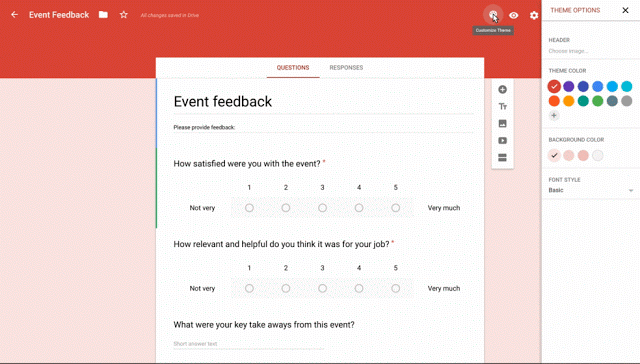
To pick a Theme Color, click the Customize theme icon  . Doing so will display the new Theme Options sidebar on the right side. You can pick a predefined color, or a custom one. The color you selected will be applied to your header background, titles, action buttons, and more. After you pick a theme color, you can then select a complementary color for the background.
. Doing so will display the new Theme Options sidebar on the right side. You can pick a predefined color, or a custom one. The color you selected will be applied to your header background, titles, action buttons, and more. After you pick a theme color, you can then select a complementary color for the background.
Adding a custom header image
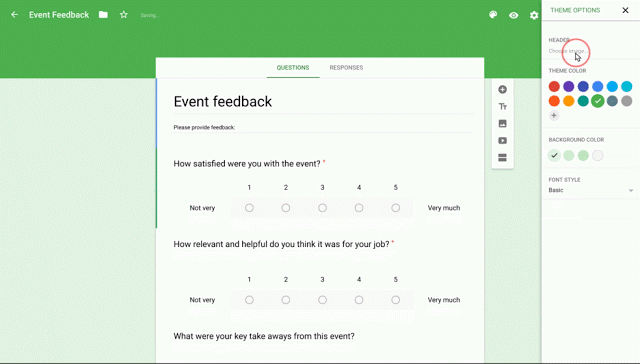
From Theme Options, click Choose image and then Upload photos. Then drag a photo into the window or click Select a photo from your computer.
Custom font style
As of this announcement, we can only see four font options: Basic, Decorative, Formal, and Playful. When you pick a style, it will apply to your form title and question text.
To change fonts, click the Down arrow below “Font style” in the Theme Options sidebar menu.
[Source]

