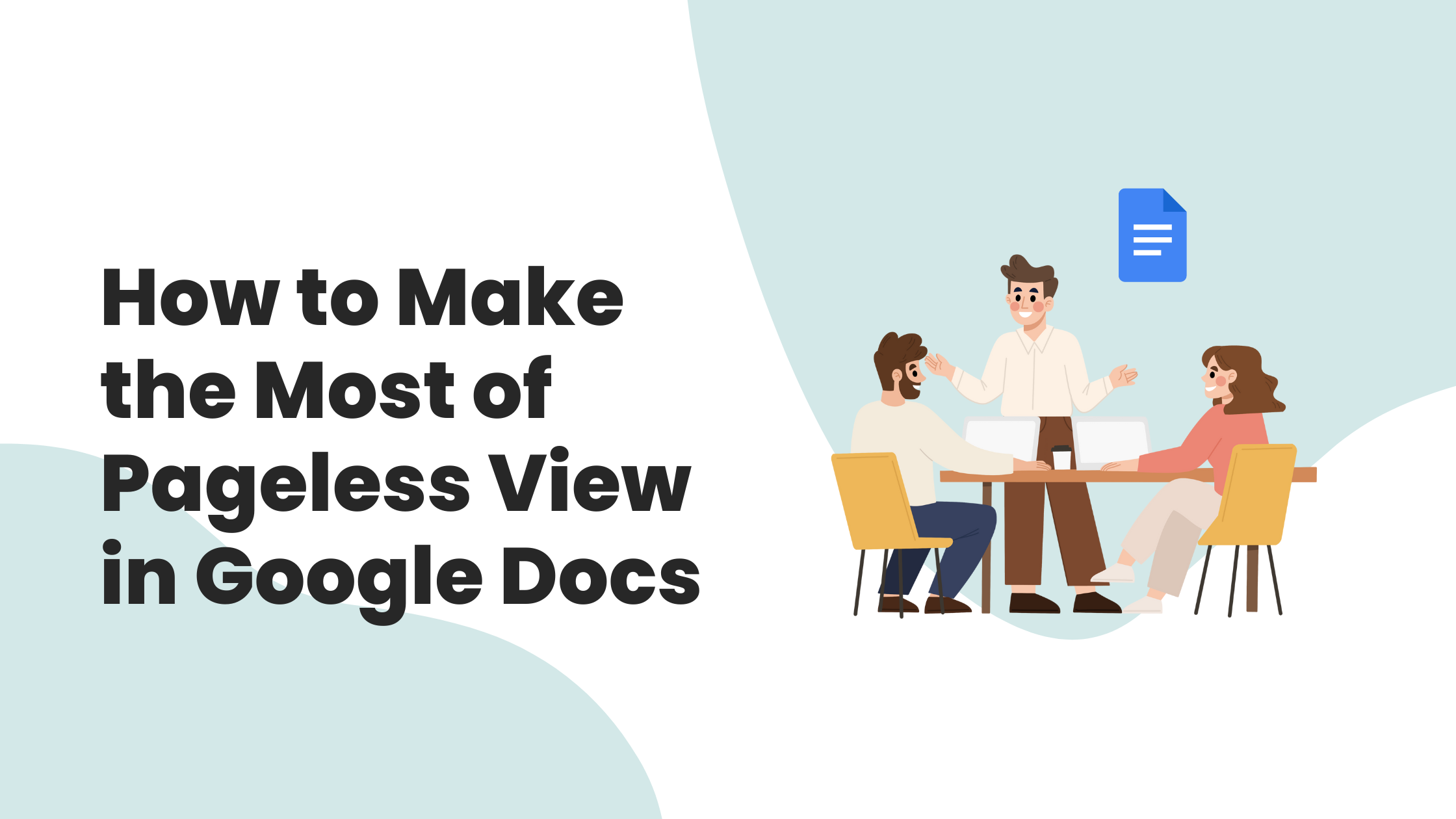One of the most awesome options to come to Google Docs recently is Pageless View. Pageless view allows you to work with your document without having to worry about pages. With pageless view, your document will continue to scroll horizontally as you add more text. Pageless view is perfect for documents that are created for digital viewing and not printing.
How to Enable Pageless View:
To use pageless view, open your document in Google Docs and click on the “View” menu. Then, select “Pageless view.” Your document will now be in pageless view and you can start working with it.
There are a few things to keep in mind when using pageless view. First, if you need to print your document, you will need to convert it back to pages view. Second, pageless view can be a bit disorienting at first, but you will get used to it quickly.
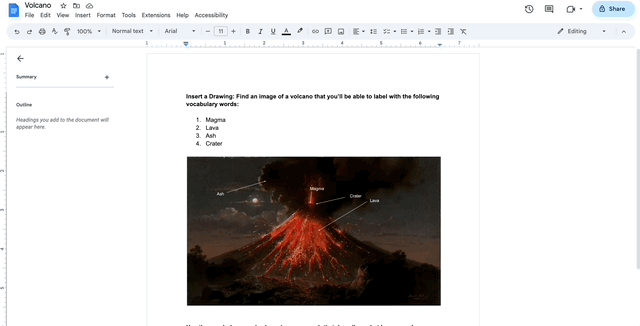
Why Use Pageless View?
Pageless view is a great option for Google Docs users who want to work with long documents or who want to avoid the hassle of scrolling and pagination. With pageless view, your document will continue to scroll horizontally as you add more text. This can be helpful for documents that are very long or that contain a lot of images or tables.
In the Classroom:
We love these suggestions for using Pageless View in the Classroom:
- Creating long lists or tables. If you need to create a long list or table you’ll be able to scroll horizontally to see more of the content.
- Organizing information. If you need to organize information in a document, you can easily add new sections or subsections to your document without any page breaks.
- Creating charts and graphs. If you need to create a chart or graph you can easily add new data points to your chart or graph without them getting split up or creating unnecessary space in the document.
- Sharing documents with students. If you need to share a document with students, they can easily scroll through the document, without thinking (or realizing) how many pages they are scrolling through.
- Allowing students to collaborate on documents. If you need to allow students to collaborate on a document, pageless view can be helpful, again, without the students realizing how many pages they are creating!
Please share any additional ideas you have for Pageless View uses in the classroom!