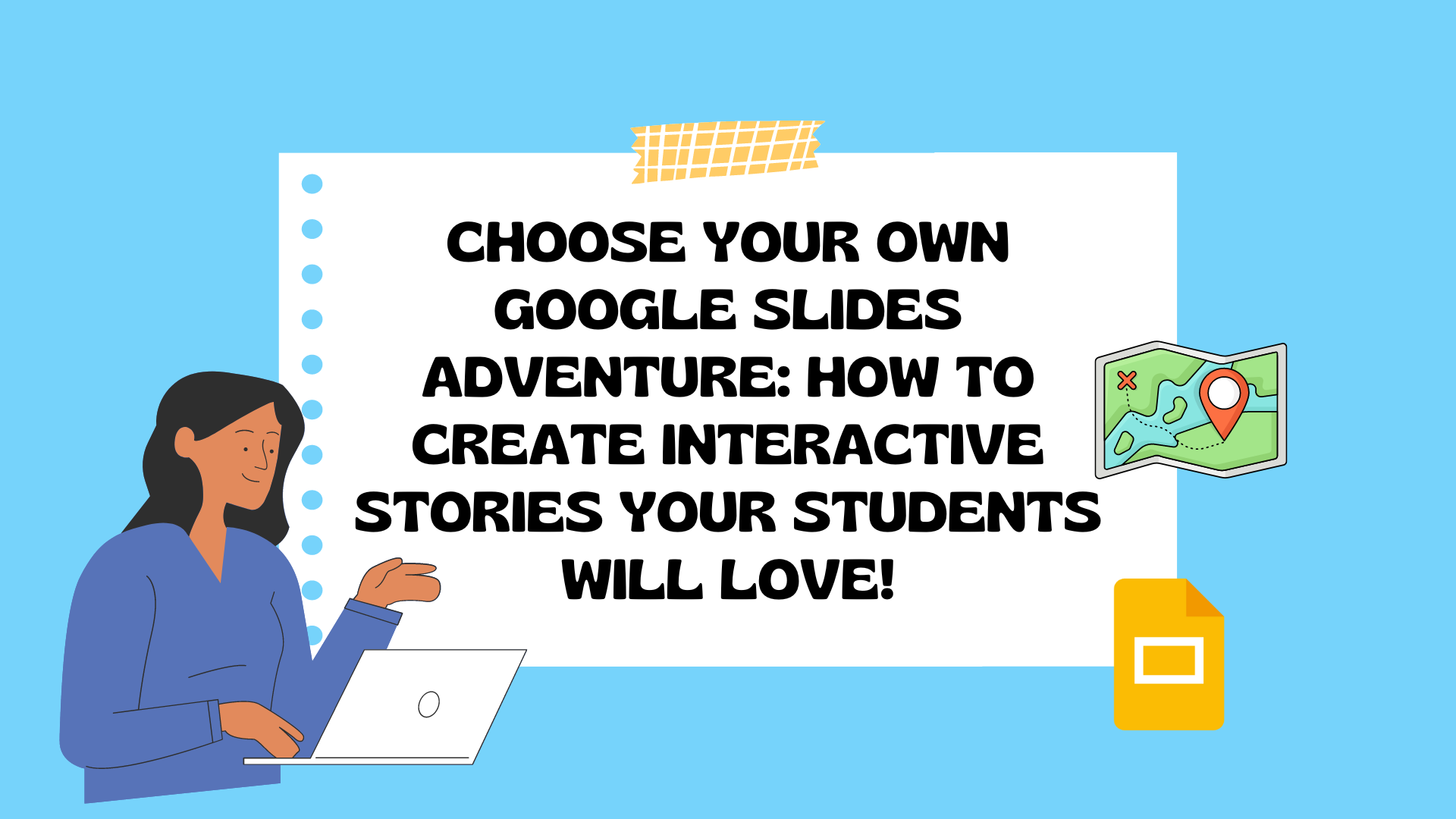“Choose Your Own Adventure” books have been a favorite among young readers for decades. These interactive stories allow readers to make choices that affect the outcome of the story. But did you know that you can create your own “Choose Your Own Adventure” stories using Google Slides? In this blog post, we’ll discuss how to use Google Slides to create choose your own adventures that will engage and excite your students.

Step 1: Plan the Story
The first step in creating a “Choose Your Own Adventure” story is to plan the story. Decide on the setting, characters, and plot. Then, determine the different choices that the reader can make and how each choice will affect the outcome of the story. Long stories can get confusing so it is helpful to ask students to storyboard their story on paper first.
Step 2: Create the Slides
Once you have planned the story, it’s time to create the slides. Each slide will represent a different part of the story. Start with the first slide, which should introduce the story and provide the first choice. Then, create a slide for each possible outcome of that choice. Repeat this process for each choice in the story.
Step 3: Add Hyperlinks
To create a “Choose Your Own Adventure” story, you will need to add hyperlinks to each slide. These hyperlinks will allow the reader to click on the choice they want to make and be taken to the corresponding slide. To add a hyperlink in Google Slides, select the text or object you want to hyperlink, right-click, and select “Link.” Then, enter the URL of the slide you want to link to.
Step 4: Test the Story
Once you have created the “Choose Your Own Adventure” story, it’s important to test it to make sure it works properly. Click on each choice to ensure that it takes you to the correct slide. Make any necessary changes and test it again.
Step 5: Share the Story
Now that you have created your “Choose Your Own Adventure” story, it’s time to share it with others. Students should publish their slide show (FILE>SHARE>PUBLISH TO THE WEB and then create a QR code for the link to their Slide Show. You can put the QR codes on the wall or use the links and embed them on your website or learning management system. Encourage your students to read the story and make different choices to see the different outcomes.
Some handy things to think about when/if you create a rubric for this assignment:
- Make sure your story is well-written and engaging.
- Use clear and concise language.
- Include multiple choices for your readers.
- Make sure the choices are meaningful and have consequences.
- Use images and graphics to help tell your story.
- Add some twists and turns. Don’t just have a straight line of choices. Add some twists and turns to the story to keep kids engaged.
- Make the ending satisfying. No matter what choices the reader makes, make sure the ending is satisfying. This will make kids want to read your story again and again.
Choose your own adventures are a great way to get kids reading, using their imaginations, and making decisions. So why not give them a try?