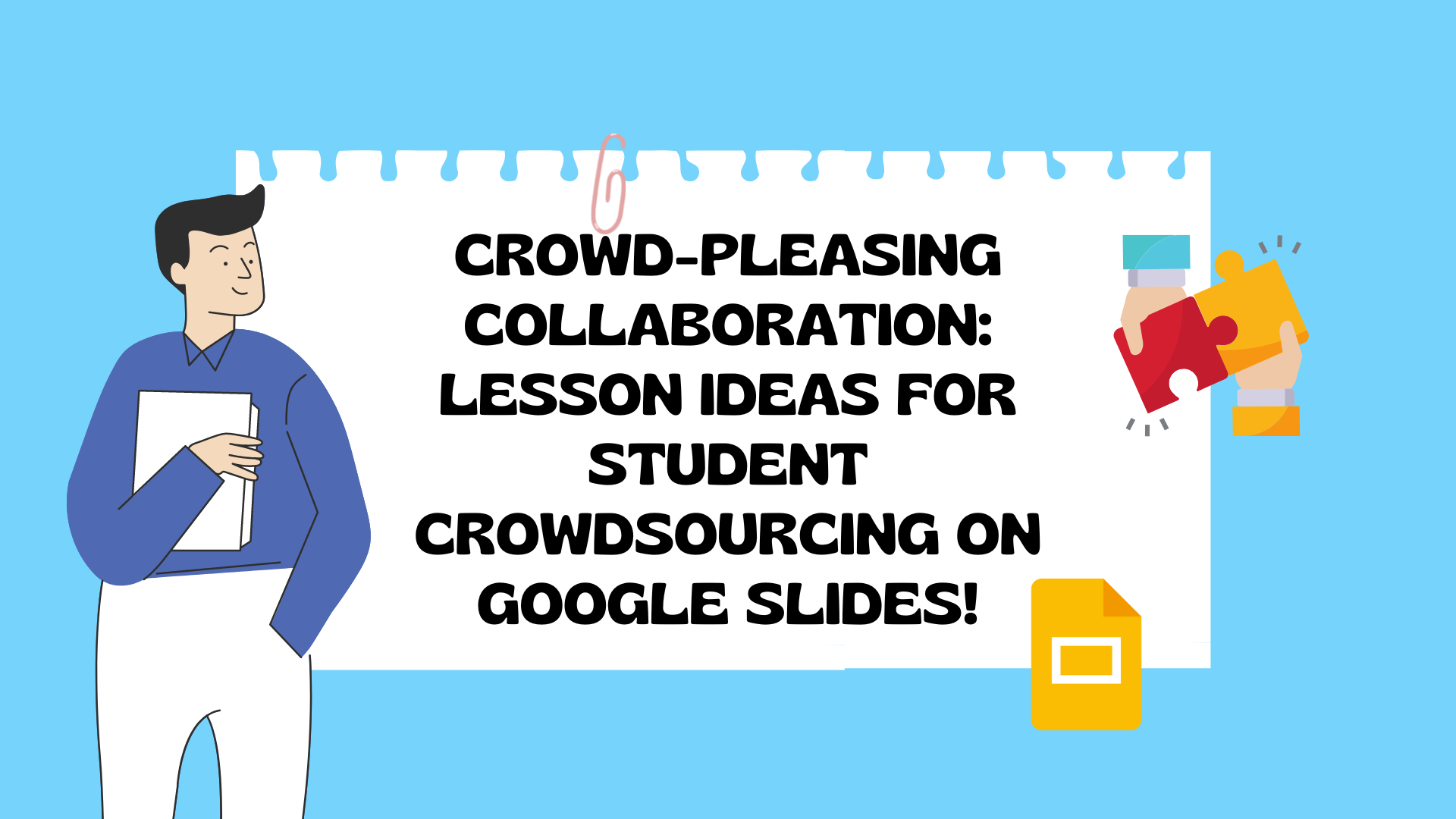Imagine, asking all 25 students in your class to enter and edit the SAME Google Slide show presentation at once. It may sound chaotic, and the first time it usually is. However, Google Slides is a versatile tool that offers a range of collaborative features. One of these features is the “Anyone with the link can edit” option, which allows multiple users to edit the same slide deck simultaneously. In this blog post, we’ll discuss some reasons why teachers may want to use this option with a whole class.
So, why would teachers want to do this?
Real-time collaboration
The “Anyone with the link can edit” option allows for real-time collaboration. Students can work on the same slide deck at the same time, making it easy to collaborate and share ideas. This is especially useful for group projects or class presentations where students need to work together.
Increased engagement
Collaborating on a slide deck can increase engagement among students. It allows them to take an active role in their learning and gives them a sense of ownership over their work. Students are more likely to be invested in a project when they are able to contribute to it directly.
Instant feedback
The “Anyone with the link can edit” option allows for instant feedback. Teachers can view the slide deck in real-time and provide feedback to students as they work. This can help students stay on track and make adjustments as needed.
Differentiation
Google Slides allows for differentiation in the classroom. Teachers can create a slide deck with different levels of difficulty or content, and students can choose which level to work on. This ensures that each student is challenged appropriately and has the opportunity to succeed.
Time-saving
Using the “Anyone with the link can edit” option can save teachers time. They can create a template or outline for the slide deck and let students fill in the content. This frees up time for teachers to focus on providing feedback and support to students.

Okay! So what are some fun ways to allow all students in a Google Slide Show at once?
Collaborative class project
Assign a collaborative project to the whole class, such as creating a visual representation of a historical event or a science concept. Have students work in groups to contribute to the slide deck, with each group responsible for a different part of the project. Encourage students to collaborate and share their ideas with one another.
Vocabulary building
Create a slide deck with vocabulary words and have each student contribute a definition and an example sentence. This can be a fun and interactive way to build vocabulary skills and engage students in the learning process.
Book review
Have students contribute to a slide deck with book reviews. Each student can add a slide with their review of a book they have read, including a summary of the plot and their thoughts on the book. This can be a great way to build reading comprehension skills and encourage students to share their thoughts on books they have enjoyed.
Creative writing
Create a slide deck with a picture prompt for a creative writing exercise. Each student can contribute a slide with their own story inspired by the picture prompt. This can be a fun and engaging way to encourage creativity and develop writing skills.
Classroom rules
Create a slide deck with classroom rules and have each student contribute their own rule. This can be a great way to build a sense of community in the classroom and encourage students to take ownership of their learning environment.
Using student crowdsourcing on a Google Slide show can be a powerful way to engage students and tap into their creativity and problem-solving skills. These lesson ideas are just a starting point – the possibilities are endless! So the next time you’re planning a collaborative project, consider using Google Slides and harness the power of student crowdsourcing.