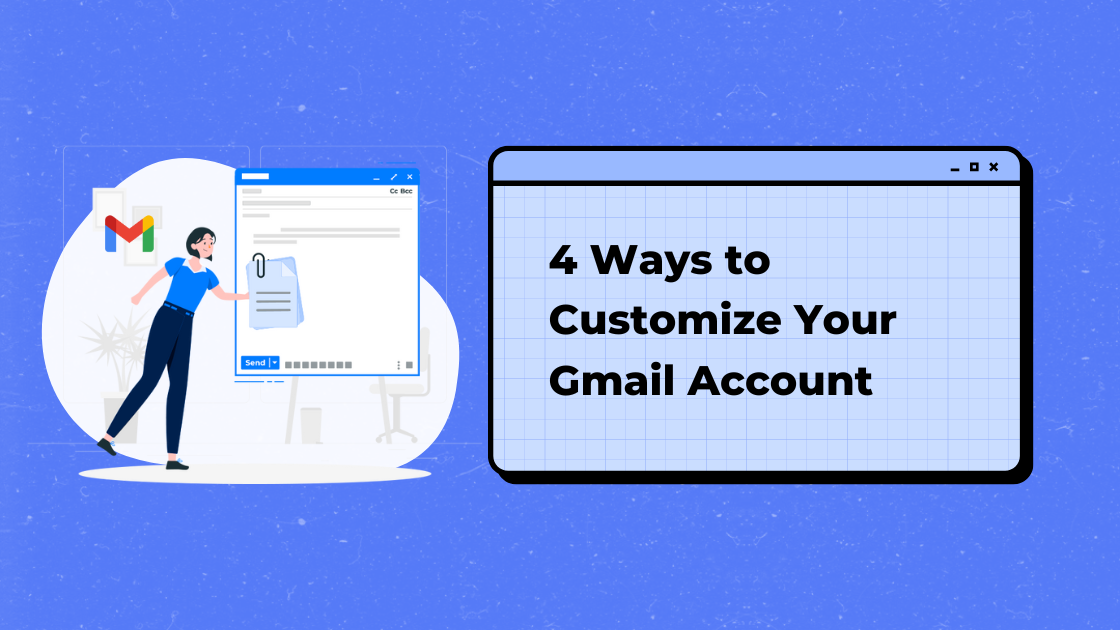It’s a new year and it’s time to get the most out of our Gmail accounts. This month we’ll be giving insight on how to master your Gmail account with customizations that work for you and time-saving tips that will save you hours over the next year.
This week we’re looking at four easy ways to customize your Gmail dashboard. Let’s get started!
Tip 1: Make it Personal
There are two big reasons why an account user would want to use a theme in the Gmail dashboard.
First: not going to lie- it’s fun. Seriously, it can get boring seeing the same old colors when we spend so much time in Gmail. Change it up! Add a photo or different color. You can even upload your own photo.
Second: If you are like a lot of Gmail users, you probably have more than one Gmail account. Perhaps you have a personal account and a work account? Change the color of each account so it subtly reminds you which account you are in. Currently, I am using a basic color for work (Green, I know, thrilling, right?) and a fun photo of Lake Tahoe in my personal account. Using these two drastically different views makes it super-easy to know which account I’m in.
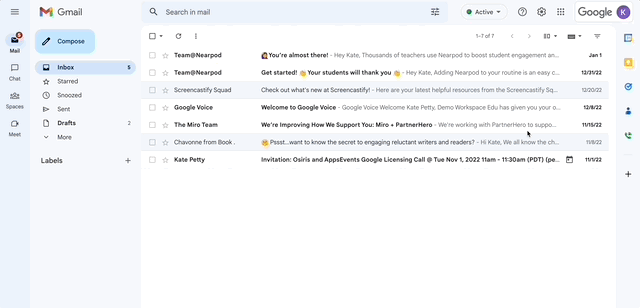
Tip 2: Find the Inbox Type that Works Best for You
Did you know that Gmail offers several different ways to organize your Inbox? You can choose to have your unread emails show up first; you can choose to let Gmail learn what emails are important to you and which are not and then have the important emails first; you can even have both of these two options. Read this quick overview about the different types of Inboxes and choose the one that is best for your needs. Experiment with it as you fine-tune the best approach.
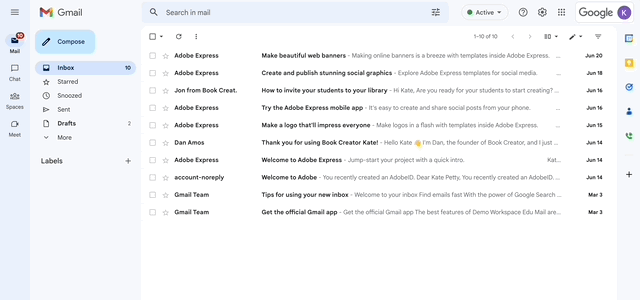
Tip 3: Reading Panes
This tip might just make your day – Gmail accounts default to showing users a list of emails by subject. Many of us like to have a preview of what each email contains and/or be able to view the list and email content side-by-side. Switch out of the default and choose a reading pane that works best for you. The side-by-side and top-bottom views can also be customized a little further by adjusting the split between views one way or another.
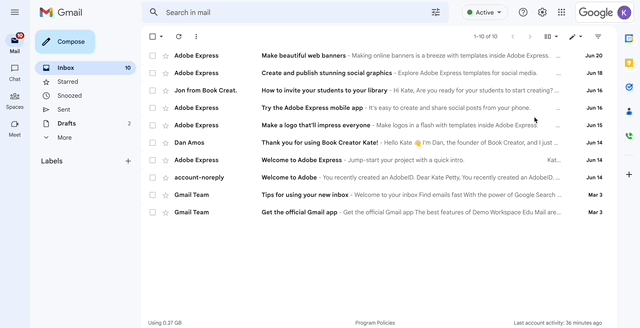
Tip 4: Conversation Thread
To use the conversation thread or not to use the conversation thread…this is a very important question. It’s definitely a topic of debate in my household. Conversation threads put all of the emails with the same subject together in one place. This means that if I go back and forth with a contact, I can see all of our conversations relating to that subject when I click on the newest email. This has saved me a lot of pain as oftentimes responses and updates get lost or archived. With conversation threads, I can easily see how the email conversation progressed with every single email in one place. Warning! Conversation threads are something that you’ll love or hate. My partner hates their structure and despises them. I can’t live without them. Tell us what side you are on in the comments below.
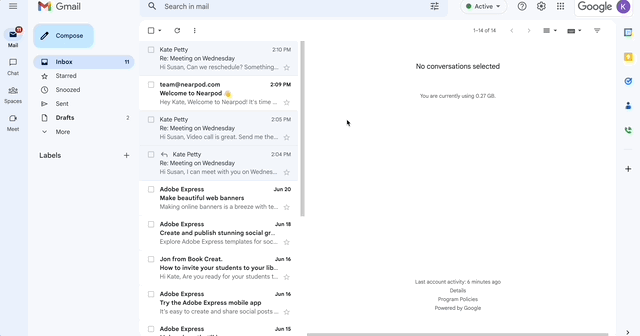
Looking for more Gmail Goodness? Check out our other articles: