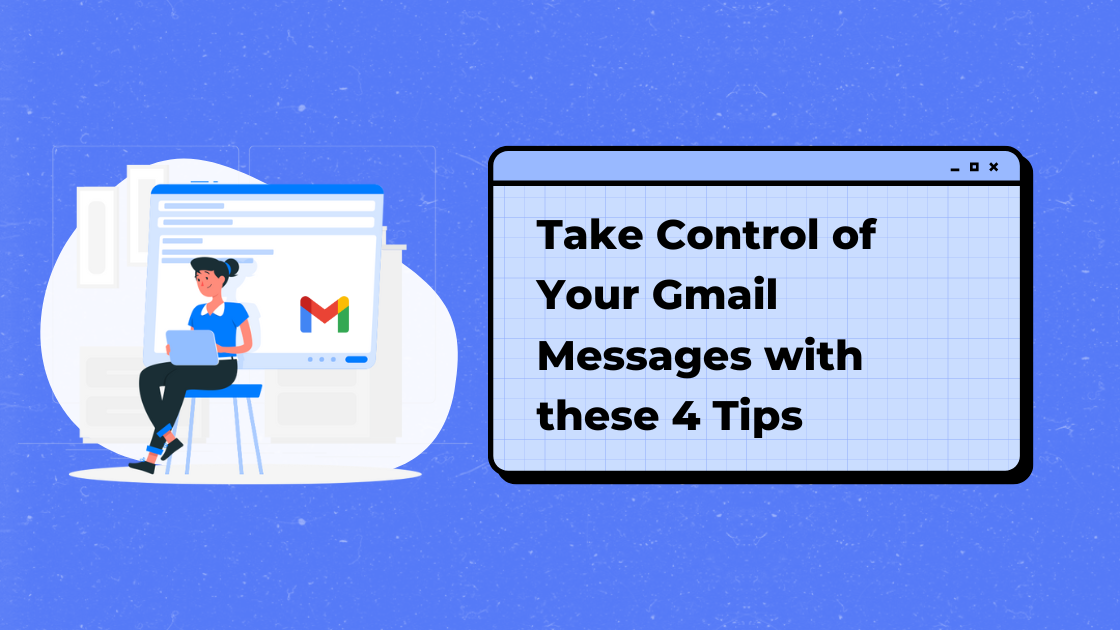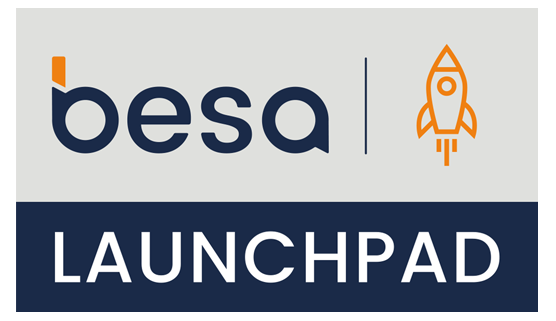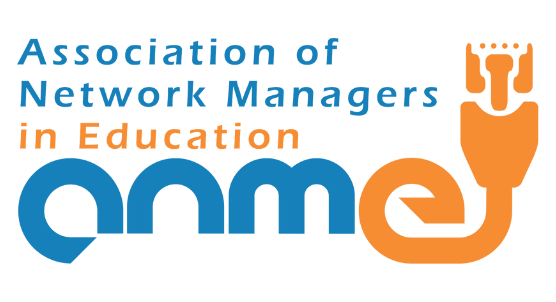We all know how to write and send an email. But did you know that there are many ways to control that email you’re writing? Check out the four ways to be the boss of messaging below.
1. Schedule Emails
You probably fit into one or both of the following camps. Camp One: flexing the work hours a bit. Maybe you take a doctor appointment in the morning and then work later in the evening to compensate? Or, if you are an English teacher, grading essays…all the time. Camp Two: feeling the irresistible need to check email outside of working hours (you don’t have to admit it). If you fall into Camp One, use Gmail’s scheduling feature to schedule the emails you’re writing to be delivered during normal working hours. This way if the person who is receiving your email falls in Camp Two, they won’t feel obligated to respond.
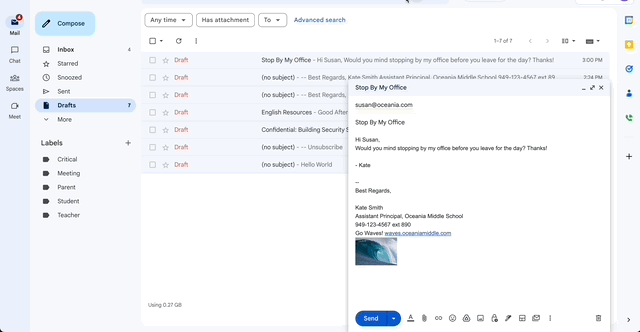
2. Snooze Emails
If you are like me and treat your inbox as your to-do list, you will love Gmail’s snooze feature. Snooze allows you to select an email and choose a date and time for the email to return to your inbox. For instance, if you have dedicated a day to work on a project, you can snooze all emails related to that project for the morning of and have all the information at your fingertips. If you’re a teacher, you may have a dedicated day to grade make-up work, snooze the emails related to the make-up work for the day you need them.
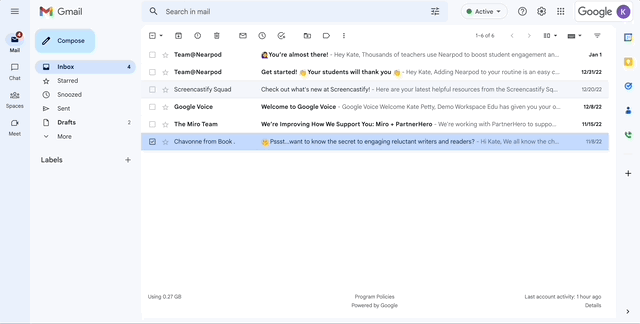
3. Confidential Mode
For all the business-types and/or spies out there, Gmail has created a confidential mode that can be enabled for each email. If enabled, users can set expiration dates, remove access, and even force a verification code to be entered before the email can be opened. This is so cool it is impossible to resist trying it out. Whether you are a spy or want to play the part, Gmail has your back!
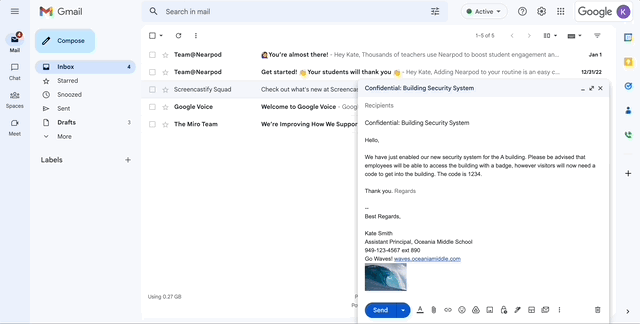
4. Templates
Are there situations that require you to write the same message every time? Enable Templates from Gmail’s Advanced Settings Menu and save messages as templates with a click of a button. You can even include hyperlinks in your template email.
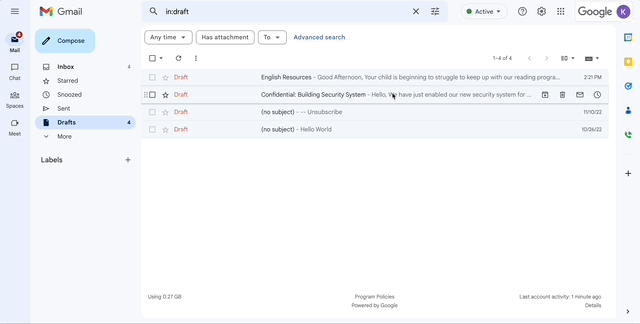
Did you find something in the list you’re dying to try? Perfect! Go…try it out!!!
Looking for more Gmail Goodness? Check out our other articles: